한 걸음 두 걸음
CentOS Linux7 Server 사용하기 본문
1. 가상머신 설치
https://www.oracle.com/technetwork/server-storage/virtualbox/downloads/index.html
Oracle VM VirtualBox - Downloads | Oracle Technology Network | Oracle
Oracle VM VirtualBox The latest release is version 6.0.8. On this page you can download: Freely available for Windows, Mac OS X, Linux and Solaris x86 platforms under GPLv2: You might want to compare the SHA256 checksum or the MD5 checksum to verify the in
www.oracle.com
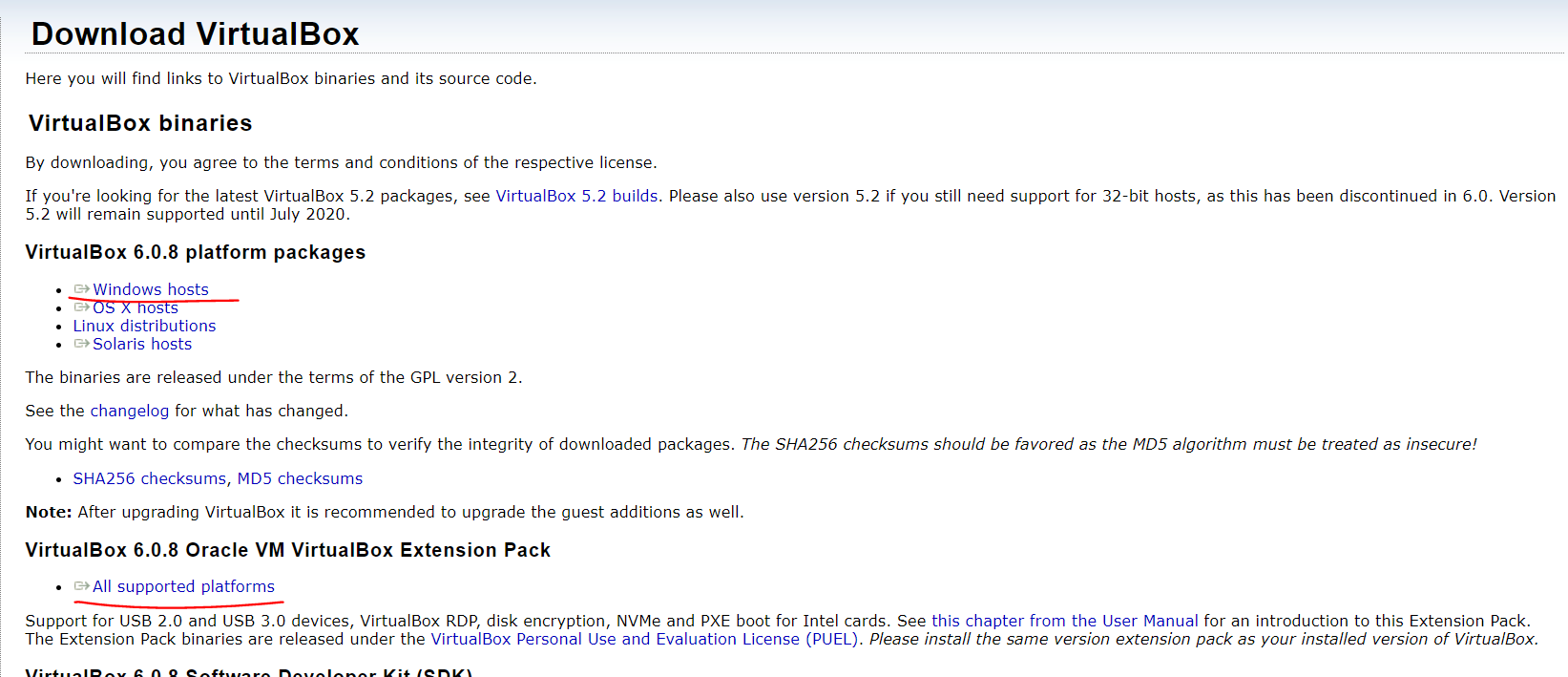
이렇게 두 개 Windows버전이랑 확장팩도 같이 설치해주세요
2. CentOS 설치
http://isoredirect.centos.org/centos/7/isos/x86_64/CentOS-7-x86_64-Minimal-1810.iso
CentOS Mirror
isoredirect.centos.org
3. 설치 완료 후 가상머신 만들기
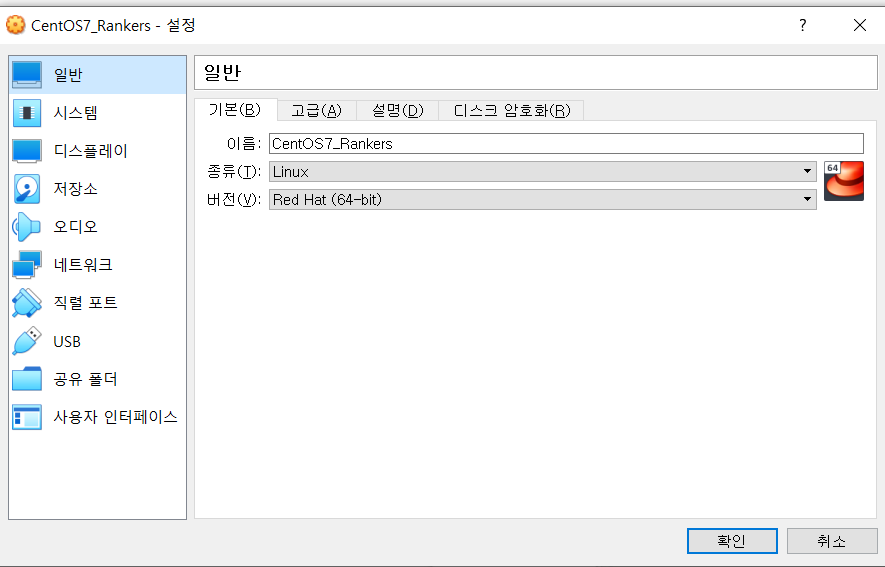
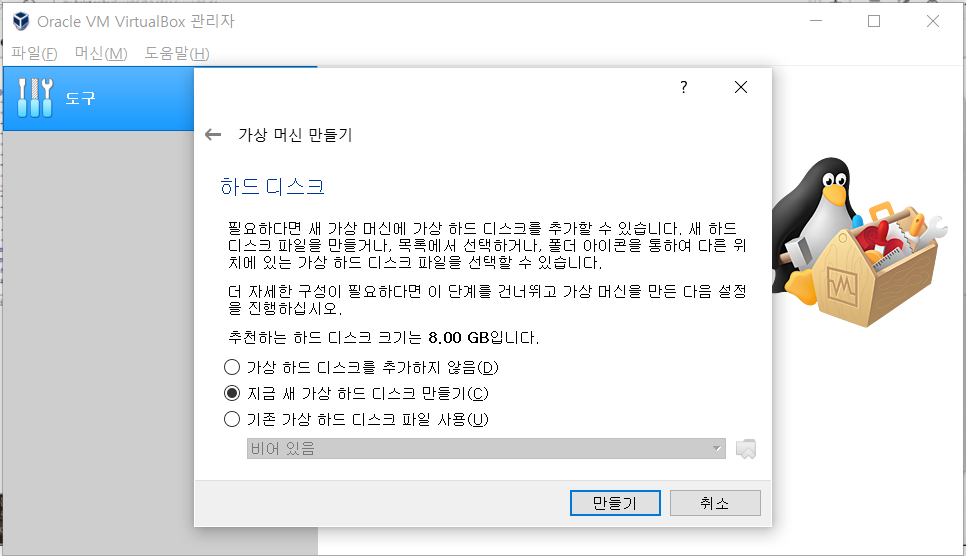
저는 Red-hat Linux OS를 만들었습니다.
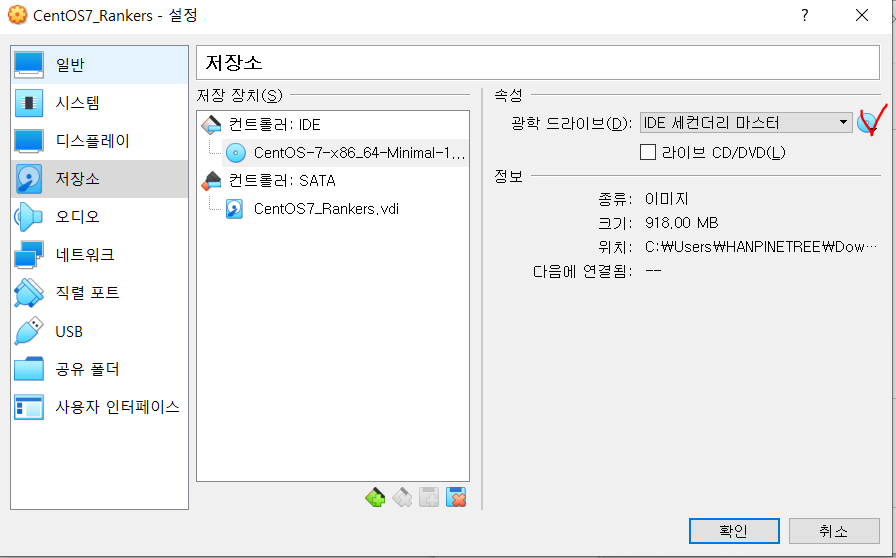
저장소 설정에서 다운받아놓은 iso를 광학드라이브로 설정해줍니다.
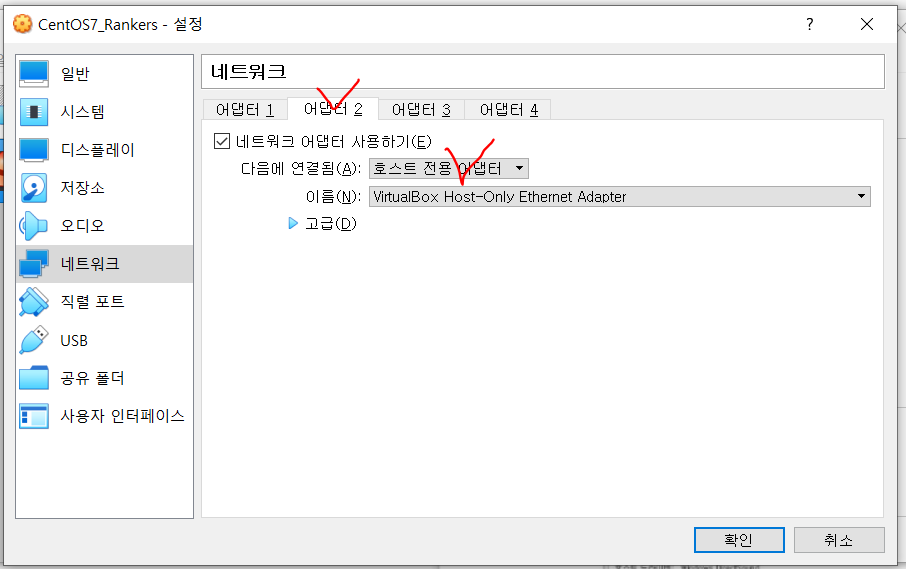
네트워크도 따로 설정해주었습니다. 버츄얼 머신과 제가 따로 통신하기위해서입니다.
그리고 아까 설치해둔
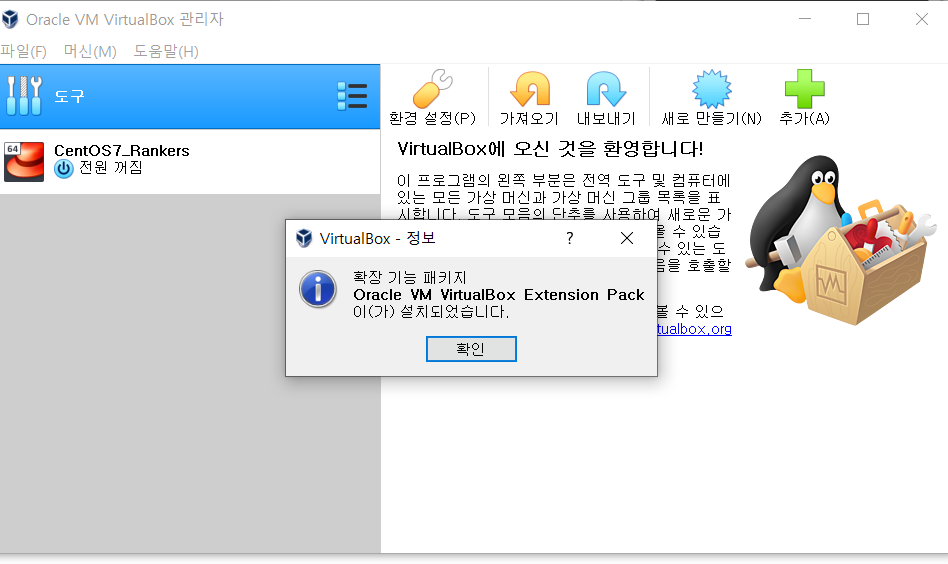
확장패키지도 설치완료하고 나면

시작해주세요.
